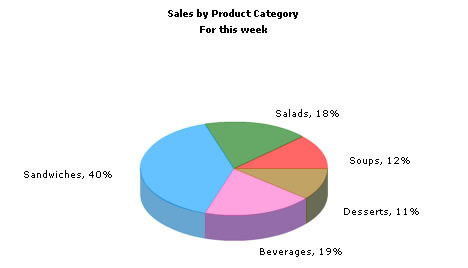Using FusionCharts with VB.NET (ASP.NET) > Charting Data from Forms
In this section, we'll show you how to use FusionCharts with ASP.NET to plot data collected in forms.
We'll build a simple restaurant sales example, where the user will enter the items sold by a restaurant in a given week. This data will be submitted in a form to the server. We'll acquire this data and plot in on a chart. For the sake of simplicity, we wouldn't do any processing on this data. However, your real life applications might process data before presenting it on the chart.
Before you go further with this page, we recommend you to please see the previous section "Basic Examples" as we start off from concepts explained in that page.
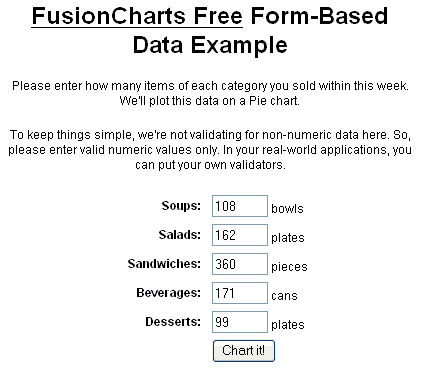
<%@ Page Language="VB" AutoEventWireup="false"
CodeFile="Chart.aspx.vb" Inherits="FormBased_Chart" %>
<HTML>
<HEAD>
<TITLE> FusionCharts Free - Form Based Data Charting Example </TITLE>
<%
'You need to include the following JS file, if you intend to embed the chart using JavaScript.
%>
<SCRIPT LANGUAGE="Javascript" SRC="../FusionCharts/FusionCharts.js"></SCRIPT>
</HEAD>
<BODY>
<asp:Literal ID="FCLiteral" runat="server"></asp:Literal>
</BODY>
</HTML>
Let's take a look at the code behind file, Chart.aspx.vb now:
Imports InfoSoftGlobal
Partial Class FormBased_Chart
Inherits System.Web.UI.Page
Protected Sub Page_Load(ByVal sender As Object, ByVal e As System.EventArgs) Handles Me.Load
' Generate chart in Literal Control
FCLiteral.Text = CreateChart()
End Sub
Public Function CreateChart() As String
'We first request the data from the form (Default.aspx)
Dim intSoups As String, intSalads As String, intSandwiches As String, intBeverages As
String, intDesserts As String
intSoups = Context.Items("Soups")
intSalads = Context.Items("Salads")
intSandwiches = Context.Items("Sandwiches")
intBeverages = Context.Items("Beverages")
intDesserts = Context.Items("Desserts")
'In this example, we're directly showing this data back on chart.
'In your apps, you can do the required processing and then show the
'relevant data only.
'Now that we've the data in variables, we need to convert this into XML.
'The simplest method to convert data into XML is using string concatenation.
Dim strXML As String
'Initialize <graph> element
strXML = "<graph caption='Sales by Product Category' subCaption='For this week' showPercentageInLabel='1' pieSliceDepth='25' decimalPrecision='0' showNames='1'>"
'Add all data
strXML = strXML & "<set name='Soups' value='" & intSoups & "' />"
strXML = strXML & "<set name='Salads' value='" & intSalads & "' />"
strXML = strXML & "<set name='Sandwiches' value='" & intSandwiches & "' />"
strXML = strXML & "<set name='Beverages' value='" & intBeverages & "' />"
strXML = strXML & "<set name='Desserts' value='" & intDesserts & "' />"
'Close <graph> element
strXML = strXML & "</graph>"
'Create the chart - Pie 3D Chart with data from strXML
Return FusionCharts.RenderChart("../FusionCharts/FCF_Pie3D.swf", "", strXML, "Sales", "600", "350", False, False)
End Function
End Class
As you can see in the above code, we're doing the following:
- Import InfoSoftGlobal namespace.
- Requesting data from the submitted form and storing it in local variables.
- Creating an XML data document using string concatenation and storing it in strXML variable.
- Creating a Pie 3D chart using RenderChart() function and passing strXML as dataXML for the chart. RenderChart()is called form the Page_Load event listener.
When you finally run the code, you'll see a chart as under: