Using FusionCharts with JSP > Plotting data from a database
In this section, we'll show you how to use FusionCharts and JSP to plot charts from data contained in a database. We'll create a pie chart to show "Production by Factory" using:
- dataXML method first.
- Thereafter, we'll convert this chart to use dataURL method.
For the sake of ease, we'll use MySQL Database. The database is present in Download Package > Code > JSP > DB folder. You can, however, use any database with FusionCharts including MS Access, MS SQL Server, Oracle. Database creation script for MySQL is also present in the same folder.
Before you go further with this page, we recommend you to please see the previous section "Basic Examples" as we start off from concepts explained in that page.
The code examples contained in this page are present
in Download Package > Code > JSP > DBExample
folder.
The database scripts are present in Download
Package > Code > JSP > DB.
Database Structure
Before we code the JSP pages to retrieve data, let's quickly have a look at the database structure.
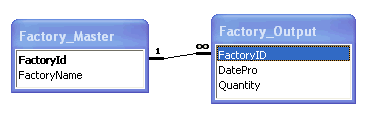
The database contains just 2 tables:
- Factory_Master: To store the name and id of each factory
- Factory_Output: To store the number of units produced by each factory for a given date.
For demonstration, we've fed some dummy data in the database. Let's now shift our attention to the JSP page that will interact with the database, fetch data and then render a chart.
Database Configuration
- The database configuration is present in the file Download Package > Code > JSP > META-INF > context.xml file. Here we need to specify the database name, user name and password to access the database. We have used the MySQL database for our examples. We assume that you have created the database with the name factorydb, username root with no password.
- Once this is done, we need to create the required tables. The sql script "FactoryDBCreation.sql" present in the folder Download Package > Code > JSP > DB will create the database with two tables and sample data.Note that these scripts will not create foreign key relationships. You would have to manually alter the table to create the relationship, if you think necessary.
- Once this is done, we need to create the tables required for the UTF8 examples. The required sql script "UTFExampleTablesCreation.sql" is present in the Download Package > Code > JSP > DB folder. You could run this script in your mysql - this will alter the database to use UTF8 as default character set, create the Japanese_Factory_Master and French_Factory_Master tables and insert sample data into them.
Building the JSP Page for dataXML Method
The JSP page for dataXML method example is named as BasicDBExample.jsp (in DBExample folder). It contains the following code:
<%@ include file="../Includes/DBConn.jsp"%>
<%@ page import="java.sql.Statement"%>
<%@ page import="java.sql.ResultSet"%>
<%@ page import="java.sql.Date"%>
<HTML>
<HEAD>
<TITLE>FusionCharts Free - Database Example</TITLE>
<%
/*You need to include the following JS file, if you intend to embed the chart using JavaScript.
Embedding using JavaScripts avoids the "Click to Activate..." issue in Internet Explorer
When you make your own charts, make sure that the path to this JS file is correct. Else, you would get JavaScript errors.
*/
%>
<SCRIPT LANGUAGE="Javascript" SRC="../../FusionCharts/FusionCharts.js"></SCRIPT>
<style type="text/css">
<!--
body {
font-family: Arial, Helvetica, sans-serif;
font-size: 12px;
}
.text{
font-family: Arial, Helvetica, sans-serif;
font-size: 12px;
}
-->
</style>
</HEAD>
<BODY>
<CENTER>
<h2><a href="http://www.fusioncharts.com" target="_blank">FusionCharts Free</a> Database Example</h2>
<%
/*
In this example, we show how to connect FusionCharts to a database.
For the sake of ease, we've used a database which contains two tables, which are linked to each
other.
*/
//Database Objects - Initialization
Statement st1,st2;
ResultSet rs1,rs2;
String strQuery="";
//strXML will be used to store the entire XML document generated
String strXML="";
//Generate the chart element
strXML = "<graph caption='Factory Output report' subCaption='By Quantity' decimalPrecision='0' showNames='1' numberSuffix=' Units' pieSliceDepth='30' formatNumberScale='0'>";
//Construct the query to retrieve data
strQuery = "select * from Factory_Master";
st1=oConn.createStatement();
rs1=st1.executeQuery(strQuery);
String factoryId=null;
String factoryName=null;
String totalOutput="";
//Iterate through each factory
while(rs1.next()) {
factoryId=rs1.getString("FactoryId");
factoryName=rs1.getString("FactoryName");
//Now create second recordset to get details for this factory
strQuery = "select sum(Quantity) as TotOutput from Factory_Output where FactoryId=" + factoryId;
st2=oConn.createStatement();
rs2 = st2.executeQuery(strQuery);
if(rs2.next()){
totalOutput=rs2.getString("TotOutput");
}
//Generate <set name='..' value='..'/>
strXML += "<set name='" + factoryName + "' value='" +totalOutput+ "'/>";
//Close resultset
try {
if(null!=rs2){
rs2.close();
rs2=null;
}
}catch(java.sql.SQLException e){
//do something
System.out.println("Could not close the resultset");
}
try{
if(null!=st2) {
st2.close();
st2=null;
}
}catch(java.sql.SQLException e){
//do something
System.out.println("Could not close the statement");
}
} //end of while
//Finally, close <graph> element
strXML += "</graph>";
//close the resulset,statement,connection
try {
if(null!=rs1){
rs1.close();
rs1=null;
}
}catch(java.sql.SQLException e){
//do something
System.out.println("Could not close the resultset");
}
try {
if(null!=st1) {
st1.close();
st1=null;
}
}catch(java.sql.SQLException e){
//do something
System.out.println("Could not close the statement");
}
try {
if(null!=oConn) {
oConn.close();
oConn=null;
}
}catch(java.sql.SQLException e){
//do something
System.out.println("Could not close the connection");
}
//Create the chart - Pie 3D Chart with data from strXML
%>
<jsp:include page="../Includes/FusionChartsRenderer.jsp" flush="true">
<jsp:param name="chartSWF" value="../../FusionCharts/FCF_Pie3D.swf" />
<jsp:param name="strURL" value="" />
<jsp:param name="strXML" value="<%=strXML %>" />
<jsp:param name="chartId" value="FactorySum" />
<jsp:param name="chartWidth" value="650" />
<jsp:param name="chartHeight" value="450" />
<jsp:param name="debugMode" value="false" />
<jsp:param name="registerWithJS" value="false" />
</jsp:include>
<BR>
<BR>
<a href='../NoChart.html' target="_blank">Unable to see the chart above?</a><BR><H5 ><a href='../default.htm'>« Back to list of examples</a></h5>
</CENTER>
</BODY>
</HTML>
The following actions are taking place in this code:
- We first include FusionCharts.js JavaScript class to enable easy embedding of FusionCharts.
- We then include DBConn.jsp, which connects to the database and stores the connection in oConn Connection object.
- Thereafter, we generate the XML data document by iterating through the resultset and store it in strXML variable.
- Finally, we render the chart by including FusionChartsRenderer.jsp and passing strXML and other parameters to it .
When you now run the code, you'll get an output as under:
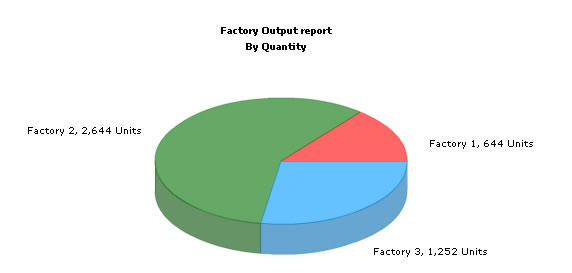
Converting the example to use dataURL method
Let's not convert this example to use dataURL method. As previously explained, in dataURL mode, you need two pages:
- Chart Container Page - The page which embeds the HTML code to render the chart. This page also tells the chart where to load the data from. We'll name this page as Default.jsp.
- Data Provider Page - This page provides the XML data to the chart. We'll name this page as PieData.jsp
The pages in this example are contained in Download Package > Code > JSP > DB_dataURL folder.
Chart Container Page - Default.jsp
Default.jsp contains the following code to render the chart: ( relevant portions of the jsp are only shown)
<%
/*
In this example, we show how to connect FusionCharts to a database
using dataURL method. In our other examples, we've used dataXML method
where the XML is generated in the same page as chart. Here, the XML data
for the chart would be generated in PieData.jsp.
*/
/*
To illustrate how to pass additional data as querystring to dataURL,
we've added an animate property, which will be passed to PieData.jsp.
PieData.jsp would handle this animate property and then generate the
XML accordingly.
*/
/*For the sake of ease, we've used MySQL database which
contains two tables, which are linked to each other.
*/
//Variable to contain dataURL
String strDataURL="";
//NOTE: It's necessary to encode the dataURL if you've added parameters to it
strDataURL = "PieData.jsp";
//Create the chart - Pie 3D Chart with dataURL as strDataURL
%>
<jsp:include page="../Includes/FusionChartsRenderer.jsp" flush="true">
<jsp:param name="chartSWF" value="../../FusionCharts/FCF_Pie3D.swf" />
<jsp:param name="strURL" value="<%=strDataURL%>" />
<jsp:param name="strXML" value="" />
<jsp:param name="chartId" value="FactorySum" />
<jsp:param name="chartWidth" value="650" />
<jsp:param name="chartHeight" value="450" />
<jsp:param name="debugMode" value="false" />
<jsp:param name="registerWithJS" value="false" />
</jsp:include>
In this page:
- FusionCharts.js JavaScript file is included.
- The dataURL string with value "PieData.jsp" is stored in strDataURL variable.
- Finally, we render the chart using FusionChartsRenderer.jsp and pass strURL parameter with value present in strDataURL.
Creating the data provider page PieData.jsp
PieData.jsp contains the following code to output XML Data:
<?xml version='1.0'?><%
/*
We've included ../Includes/DBConn.jsp, to get a connection to the specific database. Which database to connect to is
decided based on a config param present in the web.xml.
Note that we have not used the jsp:include tag instead of the @include file directive.Either of them
could be used.
*/
%><%@ include file="../Includes/DBConn.jsp" %><%@ page import="java.sql.Statement"%><%@ page import="java.sql.ResultSet"%><%
/*This page generates the XML data for the Pie Chart contained in
Default.jsp.
For the sake of ease, we've used a database which just contains two tables, which are linked to each
other.
*/
//Database Objects - Initialization
Statement st1=null,st2=null;
ResultSet rs1=null,rs2=null;
String strQuery="";
//strXML will be used to store the entire XML document generated
String strXML="";
//Generate the chart element
strXML = "<graph caption='Factory Output report' subCaption='By Quantity' decimalPrecision='0' showNames='1' numberSuffix=' Units' pieSliceDepth='30' formatNumberScale='0'>";
//Query to retrieve data about factory
/*
If the query varies from one database to another,get the database name from
the Servlet context, like this :
String dbName=getServletContext().getInitParameter("dbName");
And check this against the db name constants defined in
com.infosoftglobal.fusioncharts.Constants java class.
And then for each db you can write a different query.
*/
strQuery = "select * from Factory_Master";
//Create the statement
st1=oConn.createStatement();
//Execute the query
rs1=st1.executeQuery(strQuery);
String factoryId=null;
String factoryName=null;
String totalOutput="";
while(rs1.next()) {
factoryId=rs1.getString("FactoryId");
factoryName=rs1.getString("FactoryName");
//Now create second resultset to get details for this factory
strQuery = "select sum(Quantity) as TotOutput from Factory_Output where FactoryId=" + factoryId;
st2=oConn.createStatement();
rs2 = st2.executeQuery(strQuery);
if(rs2.next()){
totalOutput=rs2.getString("TotOutput");
}
//Generate <set name='..' value='..'/>
strXML += "<set name='" + factoryName + "' value='" +totalOutput+ "' />";
try {
if(null!=rs2){
rs2.close();
rs2=null;
}
}catch(java.sql.SQLException e){
System.out.println("Could not close the resultset");
}
try{
if(null!=st2) {
st2.close();
st2=null;
}
}catch(java.sql.SQLException e){
System.out.println("Could not close the statement");
}
}
//Finally, close <graph> element
strXML += "</graph>";
try {
if(null!=rs1){
rs1.close();
rs1=null;
}
}catch(java.sql.SQLException e){
//do something
System.out.println("Could not close the resultset");
}
try {
if(null!=st1) {
st1.close();
st1=null;
}
}catch(java.sql.SQLException e){
System.out.println("Could not close the statement");
}
try {
if(null!=oConn) {
oConn.close();
oConn=null;
}
}catch(java.sql.SQLException e){
System.out.println("Could not close the connection");
}
//Set Proper output content-type
response.setContentType("text/xml");
//Just write out the XML data
//NOTE THAT THIS PAGE DOESN'T CONTAIN ANY HTML TAG, WHATSOEVER
%><%=strXML%>
In the above page:
- We query the database to get the total output of each factory.
- We generate the xml from this data and store it in strXML variable
- Finally, we write this data to output stream without any HTML tags.
When you view this page, you'll get the same output as before.
About the database connection:Database connection can be got in 2 ways:
- By including DBConn.jsp in the page as shown in the above example
- By using the DBConnection class as a bean in the application scope
The JSP page for dataXML method example using DBConnection class is named as BasicDBExampleUsingConnectionClass.jsp (in DBExample folder). In order to get a connection using the Java class DBConnection, first you need to use the DBConnection class as a bean in application scope and import java.sql.Connection class.
<jsp:useBean id="dbConn" class="com.infosoftglobal.fusioncharts.DBConnection" scope="application" />
<%@ page import="java.sql.Connection"%>
Wherever a Connection to the database is required, call the getConnection method in the DBConnection class as follows.
Connection oConn=dbConn.getConnection();
Once the connection is got, use it to create Statement, ResultSet objects and finally close it. This can be done in a try-catch block in the following manner.
try {
if(null!=oConn) {
oConn.close();
oConn=null;
}
}catch(java.sql.SQLException e){
//do some exception handling
System.out.println("Could not close the connection");
}
So, this is how we use the DBConnection class to get a Connection.After getting the connection, you can perform the queries to get the data. All the work of configuring the database name, MySQL db Datasource name (i.e, all the database related configuration) is done in the configuration file - context.xml.
This was just a basic example. For advanced demos, you can see and download our FusionCharts Blueprint/Demo Applications.