As a first funnel chart, we'll build one of the most common charts used in business scenarios - monthly comparison of sales for the year. Each funnel segment in the chart would represent a month. The final result would look as under:
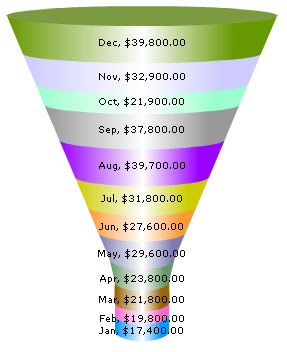
| Month | Net Revenue |
| January | $17400 |
| February | $19800 |
| March | $21800 |
| April | $23800 |
| May | $29600 |
| June | $27600 |
| July | $31800 |
| August | $39700 |
| September | $37800 |
| October | $21900 |
| November | $32900 |
| December | $39800 |
Creating the chart
To start with, we place the <chart> element. If you had a careful look at the charts, you might have seen that all the numeric values on the chart are preceded by a '$' sign. This '$' sign is what is called a number prefix. We add a number prefix using the numberPrefix attribute of the <chart> element. The <chart> element looks as under:
<set name='Jan' value='17400' color='0099FF' />
<set name='Feb' value='19800' color='FF66CC' />
<set name='Mar' value='21800' color='996600' />
<set name='Apr' value='23800' color='669966' />
<set name='May' value='29600' color='7C7CB4' />
<set name='Jun' value='27600' color='FF9933' />
<set name='Jul' value='31800' color='CCCC00' />
<set name='Aug' value='39700' color='9900FF' />
<set name='Sep' value='37800' color='999999' />
<set name='Oct' value='21900' color='99FFCC' />
<set name='Nov' value='32900' color='CCCCFF' />
<set name='Dec' value='39800' color='669900' />
</chart>
So now on your hands, you have your first funnel chart and that too with some very business-like data plotted on it!