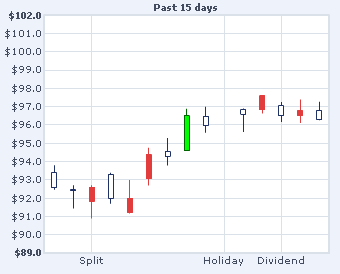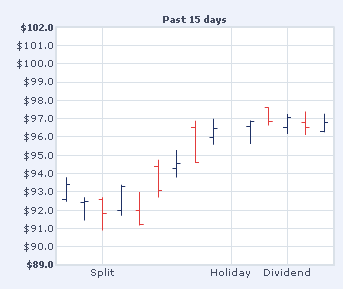<categories font='' fontSize='10'
fontColor='' verticalLineColor='' verticalLineThickness='1' verticalLineAlpha='100'>
<category Name='2004' xIndex='1' showLine='1'/>
<category Name='Feb' xIndex='31' showLine='1'/>
<category Name='March' xIndex='59' showLine='1'/>
</categories>
<data>
<set open='24.6' high='25.24' low='24.58' close='25.19' />
<set open='24.36' high='24.58' low='24.18' close='24.41' />
<set open='24.63' high='24.66' low='24.11' close='24.15' />
<set open='24.53' high='24.84' low='24.01' close='24.5' />
<set open='24.84' high='24.94' low='24.56' close='24.63' />
<set open='24.96' high='25.03' low='24.58' close='24.89' />
<set open='25.25' high='25.46' low='25.11' close='25.13' />
<set open='25.27' high='25.37' low='25.0999' close='25.18' />
<set open='25.33' high='25.43' low='25.06' close='25.16' />
<set open='25.38' high='25.51' low='25.23' close='25.38' />
<set open='25.2' high='25.78' low='25.07' close='25.09' />
<set open='25.66' high='25.8' low='25.35' close='25.37' />
<set open='25.77' high='25.97' low='25.54' close='25.72' />
<set open='26.31' high='26.35' low='25.81' close='25.83' />
<set open='26.23' high='26.6' low='26.2' close='26.35' />
<set open='26.37' high='26.42' low='26.21' close='26.37' />
<set open='26.35' high='26.55' low='26.22' close='26.37' />
<set open='26.63' high='26.69' low='26.35' close='26.39' />
<set open='26.65' high='26.72' low='26.5' close='26.7' />
<set open='26.48' high='26.62' low='26.35' close='26.53' />
<set open='26.63' high='26.65' low='26.41' close='26.5' />
<set open='26.89' high='26.99' low='26.61' close='26.7' />
<set open='26.6' high='26.95' low='26.55' close='26.88' />
<set open='26.75' high='26.76' low='26.4799' close='26.61' />
<set open='26.65' high='26.795' low='26.5' close='26.57' />
<set open='26.9' high='26.98' low='26.43' close='26.46' />
<set open='26.92' high='27.11' low='26.74' close='26.77' />
<set open='26.7' high='27.1' low='26.59' close='26.99' />
<set open='26.98' high='27.06' low='26.5' close='26.59' />
<set open='27.09' high='27.15' low='26.93' close='26.95' />
<set open='26.95' high='27.23' low='26.85' close='27.15' />
<set open='26.86' high='27.15' low='26.82' close='27.02' />
<set open='27.18' high='27.229' low='26.85' close='26.9' />
<set open='27' high='27.19' low='26.93' close='27.08' />
<set open='27.06' high='27.17' low='26.83' close='26.96' />
<set open='27.15' high='27.43' low='27.01' close='27.01' />
<set open='27.42' high='27.55' low='27.18' close='27.29' />
<set open='27.63' high='27.8' low='27.24' close='27.4' />
<set open='27.85' high='27.9' low='27.55' close='27.65' />
<set open='27.78' high='27.95' low='27.57' close='27.91' />
<set open='28.28' high='28.44' low='27.47' close='27.71' />
<set open='28.6' high='28.72' low='28.22' close='28.25' />
<set open='28.49' high='28.83' low='28.32' close='28.8' />
<set open='28.27' high='28.76' low='28.22' close='28.48' />
<set open='28.37' high='28.44' low='27.94' close='28.01' />
<set open='28.13' high='28.3' low='27.85' close='28.3' />
<set open='27.99' high='28.2' low='27.93' close='28.1' />
<set open='27.74' high='27.88' low='27.53' close='27.81' />
<set open='27.55' high='27.72' low='27.42' close='27.54' />
<set open='27.51' high='27.73' low='27.47' close='27.7' />
<set open='27.54' high='27.64' low='27.26' close='27.43' />
<set open='27.67' high='27.73' low='27.35' close='27.57' />
<set open='28.03' high='28.061' low='27.59' close='27.66' />
<set open='28.39' high='28.48' low='28' close='28.16' />
<set open='28.17' high='28.31' low='28.01' close='28.21' />
<set open='28.19' high='28.28' low='28.07' close='28.24' />
<set open='27.73' high='28.18' low='27.72' close='28.14' />
<set open='27.58' high='27.77' low='27.33' close='27.45' />
<set open='27.42' high='27.55' low='27.23' close='27.37' />
<set open='27.41' high='27.55' low='27.4' close='27.52' />
<set open='27.21' high='27.53' low='27.16' close='27.46' />
<set open='27.05' high='27.25' low='27' close='27.21' />
</data>
</graph>
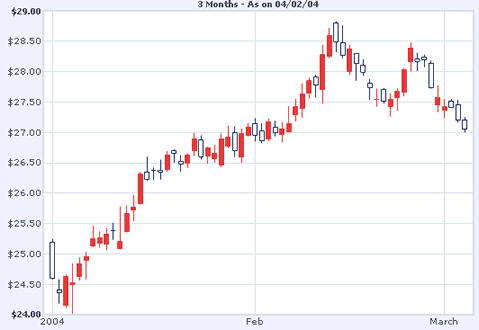
In this XML document, we'll see the data for 15 days which have an xIndex specified for each <set> element. We'll also see how to cope with missing data - for example, we have set a missing data here with caption as holiday. Apart from that, we've also hightlighted one particular candle using contrast colors. Also, in this example, you can see how to use category names and lines (with exact xIndex specified) to denote items such as Split, Dividend etc.
The XML looks as under:
<categories
font='' fontSize='10' fontColor='' verticalLineColor='' verticalLineThickness='1'
verticalLineAlpha='100'>
<category Name='Split' xIndex='3' showLine='1'/>
<category Name='Holiday' xIndex='10' showLine='1'/>
<category Name='Dividend' xIndex='13' showLine='1'/>
</categories>
<data>
<set open='92.57' high='93.79' low='92.45' close='93.39' color='' xIndex='1'
link='abc.html' date='01/01/2001'/>
<set open='92.4' high='92.7' low='91.42' close='92.45' xIndex='2' date='01/01/2001'/>
<set open='92.6' high='92.69' low='90.88' close='91.82' xIndex='3'
date='01/02/2001'/>
<set open='92' high='93.38' low='91.68' close='93.3' xIndex='4' date='01/03/2001'/>
<set open='92' high='92.98' low='91.15' close='91.21' xIndex='5' date='01/04/2001'/>
<set open='94.38' high='94.74' low='92.68' close='93.06' xIndex='6'
date='01/05/2001'/>
<set open='94.3' high='95.28' low='93.77' close='94.53' xIndex='7'
date='01/06/2001'/>
<set open='96.49' high='96.88' low='94.59' close='94.59' xIndex='8'
date='01/07/2001' color='00FF00' brdrColor='006600'/>
<!-- Contrast Color -->
<set open='95.95' high='96.98' low='95.56' close='96.45' xIndex='9'
date='01/08/2001' />
<!-- Set with xIndex of 10 missing - to provide for missing data
-->
<set open='96.57' high='96.89' low='95.6' close='96.84' xIndex='11'
date='01/10/2001'/>
<set open='97.6' high='97.6' low='96.62' close='96.82' xIndex='12'
date='01/11/2001'/>
<set open='96.5' high='97.25' low='96.15' close='97.04' xIndex='13'
date='01/12/2001'/>
<set open='96.8' high='97.38' low='96.1' close='96.5' xIndex='14' date='01/13/2001'/>
<set open='96.27' high='97.26' low='96.25' close='96.79' xIndex='15'
date='01/14/2001'/>
</data>
</graph>