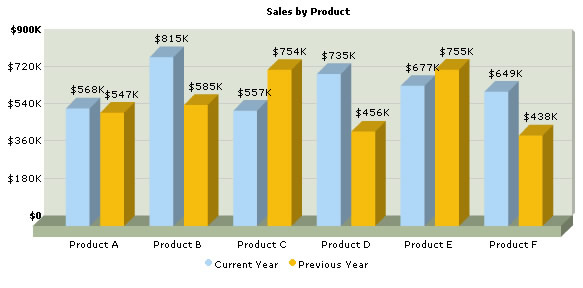Using FusionCharts with C# (ASP.NET) > Charting data from Array
In this section, we'll show you how to use FusionCharts with ASP.NET to plot charts from data contained in ASP.NET arrays. We'll cover the following examples here:
- Creating a single series chart from data contained in arrays
- Creating a multi-series chart from data contained in arrays
Before you go further with this page, we recommend you to please see the previous section "Basic Examples" as we start off from concepts explained in that page.
The code examples contained in this page are present in Download Package > Code > CNET > ArrayExample folder.
<%@ Page Language="C#" AutoEventWireup="false" CodeFile="SingleSeries.aspx.cs" Inherits="ArrayExample_SingleSeries" %>
<HTML>
<HEAD>
<TITLE>
FusionCharts Free - Array Example using Single Series Column 3D Chart
</TITLE>
<%
//You need to include the following JS file, if you intend to embed the chart using JavaScript.
%>
<SCRIPT LANGUAGE="Javascript" SRC="../FusionCharts/FusionCharts.js"></SCRIPT>
</HEAD>
<BODY>
<asp:Literal ID="FCLiteral" runat="server"></asp:Literal>
</BODY>
</HTML>
In the above code, we first include FusionCharts.js file to enable us embed the chart using JavaScript. We are also adding an ASP control literal which acts as the container for the charts. The CreateCharts() function does the generation, and is the code behind the file to SingleSeries.aspx.cs.
Let's see the code of the code behind file SingleSeries.aspx.cs:
using System;
using System.Data;
using System.Configuration;
using System.Collections;
using System.Web;
using System.Web.Security;
using System.Web.UI;
using System.Web.UI.WebControls;
using System.Web.UI.WebControls.WebParts;
using System.Web.UI.HtmlControls;
using Utilities;
using InfoSoftGlobal;
public partial class ArrayExample_SingleSeries : System.Web.UI.Page
{
protected void Page_Load(object sender, EventArgs e)
{
// Generate chart in Literal Control
FCLiteral.Text = CreateChart();
}
public string CreateChart()
{
//In this example, we plot a single series chart from data contained
//in an array. The array will have two columns - first one for data label
//and the next one for data values.
//Let's store the sales data for 6 products in our array). We also store
//the name of products.
string [,] arrData=new string[6,2];
// Creating util Object
Util util=new Util();
//Store Name of Products
arrData[0,0] = "Product A";
arrData[1,0] = "Product B";
arrData[2,0] = "Product C";
arrData[3,0] = "Product D";
arrData[4,0] = "Product E";
arrData[5,0] = "Product F";
//Store sales data
arrData[0,1] = "567500";
arrData[1,1] = "815300";
arrData[2,1] = "556800";
arrData[3,1] = "734500";
arrData[4,1] = "676800";
arrData[5,1] = "648500";
//Now, we need to convert this data into XML. We convert using string concatenation.
string strXML; int i;
//Initialize <graph> element
strXML = "<graph caption='Sales by Product' numberPrefix='$' formatNumberScale='0' decimalPrecision='0'>";
//Convert data to XML and append
for(i=0;i<6;i++){
//add values using <set name='...' value='...' color='...'/>
strXML += "<set name='" + arrData[i,0] + "' value='" + arrData[i,1] + "' color='" + util.getFCColor() + "' />";
}
//Close <graph> element
strXML += "</graph>";
//Create the chart - Column 3D Chart with data contained in strXML
return FusionCharts.RenderChart("../FusionCharts/FCF_Column3D.swf", "", strXML, "productSales", "600", "300", false, false);
}
}
- In the above example, we first include Utilites and InfoSoftGlobal namespace.
- Then we define the CreateChart() function.
- Inside the function, we declare an array arrData to store sales data for 6 different products. The array has two columns - first one for data label and the next one for data values.
- We define a variable strXML to store the entire XML data. To build the XML, we iterate through the array and using string concatenation.
- Finally, we render the chart using RenderChart() function and pass strXML as dataXML. RenderChart()is called form the Page_Load event lsitener.
We included Utilities namespace, which contains the default color set for the FusionCharts. These colors in Hex code are optimized to give a snazzy look to the charts. The getFCColor() function in cyclic iteration returns these color values.
When you view the chart, you'll see a chart as under:
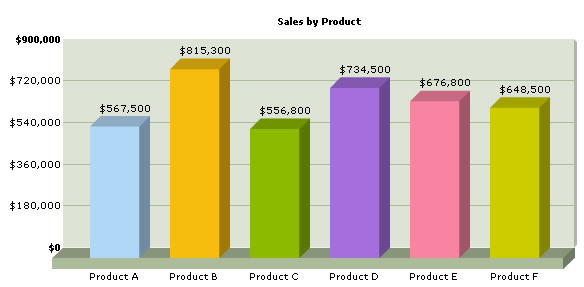
<%@ Page Language="C#" AutoEventWireup="false" CodeFile="MultiSeries.aspx.cs"
Inherits="ArrayExample_MultiSeries" %>
<HTML>
<HEAD>
<TITLE>
FusionCharts Free - Array Example using Multi Series Column 3D Chart
</TITLE>
<%
//You need to include the following JS file, if you intend to embed the chart using JavaScript.
%>
<SCRIPT LANGUAGE="Javascript" SRC="../FusionCharts/FusionCharts.js"></SCRIPT>
</HEAD>
<BODY>
<asp:Literal ID="FCLiteral" runat="server"></asp:Literal>
</BODY>
</HTML>
In the above code, we first include FusionCharts.js file to enable us embed the chart using JavaScript. We also add the ASP literal control which acts as the container for the chart.
Take a look at the code behind file MultiSeries.aspx.cs:
using System;
using System.Data;
using System.Configuration;
using System.Collections;
using System.Web;
using System.Web.Security;
using System.Web.UI;
using System.Web.UI.WebControls;
using System.Web.UI.WebControls.WebParts;
using System.Web.UI.HtmlControls;
using InfoSoftGlobal;
public partial class ArrayExample_MultiSeries : System.Web.UI.Page
{
protected void Page_Load(object sender, EventArgs e)
{
// Generate chart in Literal Control
FCLiteral.Text = CreateChart();
}
public string CreateChart()
{
//In this example, we plot a multi series chart from data contained
//in an array. The array will have three columns - first one for data label (product)
//and the next two for data values. The first data value column would store sales information
//for current year and the second one for previous year.
//Let's store the sales data for 6 products in our array. We also store
//the name of products.
string [,] arrData =new string[6, 3];
//Store Name of Products
arrData[0, 0] = "Product A";
arrData[1, 0] = "Product B";
arrData[2, 0] = "Product C";
arrData[3, 0] = "Product D";
arrData[4, 0] = "Product E";
arrData[5, 0] = "Product F";
//Store sales data for current year
arrData[0, 1] = "567500";
arrData[1, 1] = "815300";
arrData[2, 1] = "556800";
arrData[3, 1] = "734500";;
arrData[4, 1] = "676800";
arrData[5, 1] = "648500";
//Store sales data for previous year
arrData[0, 2] = "547300";
arrData[1, 2] = "584500";
arrData[2, 2] = "754000";
arrData[3, 2] = "456300";
arrData[4, 2] = "754500";
arrData[5, 2] = "437600";
//Now, we need to convert this data into multi-series XML.
//We convert using string concatenation.
//strXML - Stores the entire XML
//strCategories - Stores XML for the <categories> and child <category> elements
//strDataCurr - Stores XML for current year's sales
//strDataPrev - Stores XML for previous year's sales
string strXML, strCategories, strDataCurr, strDataPrev;
int i;
//Initialize <graph> element
strXML = "<graph caption='Sales by Product' numberPrefix='$' decimalPrecision='0' >";
//Initialize <categories> element - necessary to generate a multi-series chart
strCategories = "<categories>";
//Initiate <dataset> elements
strDataCurr = "<dataset seriesName='Current Year' color='AFD8F8'>";
strDataPrev = "<dataset seriesName='Previous Year' color='F6BD0F'>";
//Iterate through the data
for(i=0;i<6;i++)
{
//Append <category name='...' /> to strCategories
strCategories += "<category name='" + arrData[i, 0] + "' />";
//Add <set value='...' /> to both the datasets
strDataCurr += "<set value='" + arrData[i, 1] + "' />";
strDataPrev += "<set value='" + arrData[i, 2] + "' />";
}
//Close <categories> element
strCategories += "</categories>";
//Close <dataset> elements
strDataCurr += "</dataset>";
strDataPrev += "</dataset>";
//Assemble the entire XML now
strXML += strCategories + strDataCurr + strDataPrev + "</graph>";
//Create the chart - MS Column 3D Chart with data contained in strXML
return FusionCharts.RenderChart("../FusionCharts/FCF_MSColumn3D.swf", "", strXML, "productSales", "600", "300", false, false);
}
}
- In the above code we include InfoSoftGlobal namespace.
- Then we define the CreateChart() function.
- We declare an array arrData to store sales data for 6 different products. The array has three columns - first one for data label (product) and the next two for data values. The first data value column would store sales information for current year and the second one for previous year.
- We define a variable strXML to store the entire XML data.
- We also define strCategories, strDataCurr and strDataPrev variables to store XML data for categories elements, current year's dataset and previous year's dataset respectively. To build the XML, we iterate through the array and using string concatenation.
- We concatenate the entire XML in strXML.
- Finally, we render the chart using RenderChart() function and pass strXML as dataXML. RenderChart()is called form the Page_Load event listener.
When you view the chart, you'll see a chart as under: